How to Increase Your Ads’ Click-through Rate (CTR) by as Much as 241% with These 3 Ad Extensions
| 24 Apr 2014
|
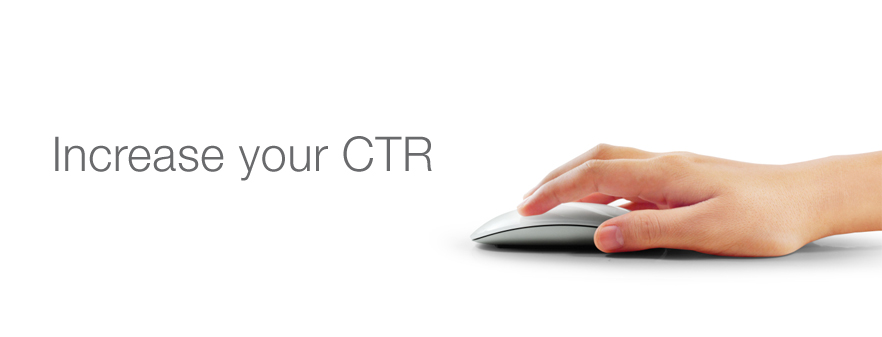
Advertisers are having a harder time making their pay-per-click (PPC) ads stand out in the eyes of searchers due to the proliferation of AdWords campaigns. This creates challenges for marketers who are trying to attract searchers’ attentions and getting them to click their PPC advertisements. To help improve your ads’ click-through rates (CTR), here are three ad extensions you can use:
-
Use Google’s Product Listing Ads
Google’s Product Listing Ads (PLAs) is a “unique ad format that allows you to include specific product information like an image, title, price, promotional message, and your store or business name” in your search ad.
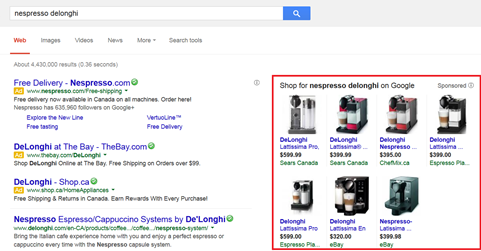
PLAs deliver better CTR and sales results than plain text ads because consumers like visuals. According to Search Engine Land, PLAs deliver 241% times better CTR, 18% higher ROI, and 59% higher conversion rate than textual advertisements.That said, though PLAs yield superior performance, they are generally 13% more expensive than textual advertisements. Hence, if ROI matters, you should only use them to advertise more expensive items or products with higher profit margins or else you risk low ROI.Here’s how you can add Google PLAs to your campaigns:a. Link your Google Merchant Center and AdWords accounts- Click Settings > AdWords in your Merchant Center account
- Enter your AdWords Customer ID (CID) and then click Add
b. Create your Product Listing Ad campaign- Access your AdWords account and click the Campaigns tab
- Click +New campaign and select “Search Network only”
- Select the button next to “Product listing ads – Ads promoting your product inventory from Google Merchant Center” button. This button is in the “Campaign Type” section of the page
- Scroll to the “Ad extensions” section of the page and select a linked Google Merchant Center account to associate with your campaign. If there are no available accounts to link, go back to Step 1 and make sure your Merchant Center account is properly linked to AdWords
c. Optimize your performance- Determine which products you want to promote
- Select an Ad Group
- Select the Auto Targets tab
- Click Add Product Target above the statistics table
- Select up to three product attributes and enter their corresponding values
- Click Save
d. Select your bidding strategy- Select bid strategy based on the importance or price of the product. For example, bid higher for products that are more important to your business.
-
Add social extensions
Social Extensions let you link your AdWords campaigns and Google+ page so that you can display your total number of Google +1s (generated from your website and Google+ page), Google+ followers, or Google+ reviews on your search ads.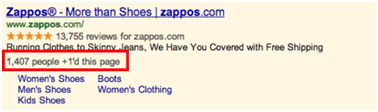 (Total number of +1s displayed on a search ad)
(Total number of +1s displayed on a search ad)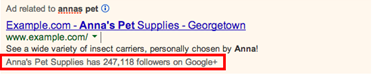 (Total number of Google+ followers displayed on a search ad)
(Total number of Google+ followers displayed on a search ad)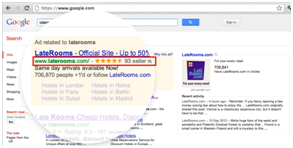 (Total number of Google+ reviews displayed on a search ad)This helps demonstrate the popularity of your products and attest to customer satisfaction. The number of Google+ followings show that others have used your products. Positive reviews confirm that customers have been pleased with your offerings.This testimony helps because consumers are more likely to purchase from a brand that other shoppers have approved.Social Extensions improve click-through rates by 5% to 10%, according to Google. Moreover, brands such as H&M have seen even greater increase, uplifting their CTR by 22% after using Social Extensions.Here’s how you can add Social Extensions to your AdWords campaigns:b. Ensure your ad’s display URL matches the website URL you have added to your Google+ pagec. Have a minimum of 100 Google+ followers(Note: Social Extensions may not show all the time on your ads. Whether or not they show depends on several things, including the size of the browser window and other extensions or information showing with your ad. Additionally, Social Extensions increase the cost-per-click – similar to PLAs)
(Total number of Google+ reviews displayed on a search ad)This helps demonstrate the popularity of your products and attest to customer satisfaction. The number of Google+ followings show that others have used your products. Positive reviews confirm that customers have been pleased with your offerings.This testimony helps because consumers are more likely to purchase from a brand that other shoppers have approved.Social Extensions improve click-through rates by 5% to 10%, according to Google. Moreover, brands such as H&M have seen even greater increase, uplifting their CTR by 22% after using Social Extensions.Here’s how you can add Social Extensions to your AdWords campaigns:b. Ensure your ad’s display URL matches the website URL you have added to your Google+ pagec. Have a minimum of 100 Google+ followers(Note: Social Extensions may not show all the time on your ads. Whether or not they show depends on several things, including the size of the browser window and other extensions or information showing with your ad. Additionally, Social Extensions increase the cost-per-click – similar to PLAs) -
Use Consumer Ratings Annotations
Consumer Ratings Annotations let you showcase up to three ratings of your company’s features below the text of your search ads.For example, if you’re an insurance company, you can display ratings of your company’s customer service, claims handling, and discounts at the bottom of the ad. (Photography by: Google)While Consumer Ratings Annotations sound similar to Social Extensions, the two are completely different. Consumer Ratings Annotations are implemented by Google if they believe the ratings will benefit your campaigns while Social Extensions are added manually by the advertiser.Here’s how Consumer Rating Annotations work:a. Google (not you) runs industry surveys through Google Consumer Surveys.b. Google asks respondents if they are customers of a particular business (i.e. smartphone) by asking a question such as “Which mobile service provider do you use?”c. Google asks respondents about their experiences with that business.d. Google calculates a benchmark score for each industry.e. Google gives each company a score based on the industry benchmark automatically only if they think it will benefit your campaigns.The ratings showcase the quality of your offerings and increase searchers’ trust towards your brand and in turn, improve your CTR. According to Google, Consumer Ratings Annotations have improved ads’ CTR by an average of 10%.While Consumer Ratings Annotations are added automatically by Google, you can still opt out by contacting them directly.As more businesses use AdWords to promote their brands and acquire clients, digital marketers have to invest more time and resources on their ads to distinguish themselves from the rest. An effective approach is by using ad extensions.By using the ad extensions mentioned above, companies can show the quality of their products or services, customer satisfactions, social media engagement, and more important, increase the CTR of their ads.If you want help with adding ad extensions or running successful AdWords campaigns, please contact us directly or attend our Digital Marketing Training Workshop to learn more pay-per-click advertising.
(Photography by: Google)While Consumer Ratings Annotations sound similar to Social Extensions, the two are completely different. Consumer Ratings Annotations are implemented by Google if they believe the ratings will benefit your campaigns while Social Extensions are added manually by the advertiser.Here’s how Consumer Rating Annotations work:a. Google (not you) runs industry surveys through Google Consumer Surveys.b. Google asks respondents if they are customers of a particular business (i.e. smartphone) by asking a question such as “Which mobile service provider do you use?”c. Google asks respondents about their experiences with that business.d. Google calculates a benchmark score for each industry.e. Google gives each company a score based on the industry benchmark automatically only if they think it will benefit your campaigns.The ratings showcase the quality of your offerings and increase searchers’ trust towards your brand and in turn, improve your CTR. According to Google, Consumer Ratings Annotations have improved ads’ CTR by an average of 10%.While Consumer Ratings Annotations are added automatically by Google, you can still opt out by contacting them directly.As more businesses use AdWords to promote their brands and acquire clients, digital marketers have to invest more time and resources on their ads to distinguish themselves from the rest. An effective approach is by using ad extensions.By using the ad extensions mentioned above, companies can show the quality of their products or services, customer satisfactions, social media engagement, and more important, increase the CTR of their ads.If you want help with adding ad extensions or running successful AdWords campaigns, please contact us directly or attend our Digital Marketing Training Workshop to learn more pay-per-click advertising.


